How to use XM’s MT5 platform
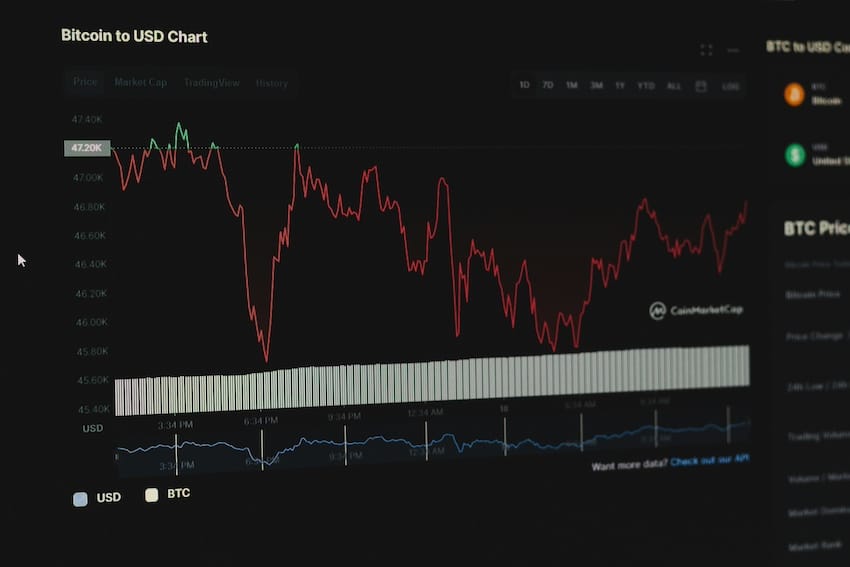
📌 What is XM’s MT5 Platform?
Let’s start with the basic facts. MetaTrader 5 (MT5) is a trading platform developed by MetaQuotes and offered by XM for forex and CFD trading. It’s an upgrade to the popular MT4 platform and comes with advanced features like multi-asset support, more technical indicators, faster execution, and better charting tools.
XM offers MT5 for:
- Windows & macOS
- Web (no download needed)
- Android & iOS mobile apps
🛠️ How to Get Started with XM MT5
Step 1: Create an XM Account
To use MT5 with XM, you must first register for a trading account:
After registration, choose MT5 as your preferred platform (you can switch between MT4 and MT5 later if needed).
Step 2: Download the MT5 Platform
📥 For Desktop (Windows/macOS):
- Log in to your XM Members Area.
- Click Download MT5 for your operating system.
- Install the platform and run the setup.
📱 For Mobile:
- iOS Users: Search “MetaTrader 5” in the App Store.
- Android Users: Search “MetaTrader 5” on Google Play.
Once installed, search for XM Global, XMTrading, or the relevant server name provided in your account email.
🧭 How to sign in to MT5 with XM
- Open the MT5 app or software.
- Click File > Login to Trade Account (desktop) or Login (mobile).
- Enter:
- Your XM account number (as login)
- Your password
- XM’s server name (e.g., XMGlobal-Real 1)
✔️ You’re now connected to your live or demo account.
📊 Navigating the MT5 Platform
✅ Key Features:
- Market Watch: Live quotes for forex and CFDs.
- Navigator: Access to accounts, indicators, and Expert Advisors (EAs).
- Chart Window: Analyze price movements with indicators and drawing tools.
- Toolbox: Monitor open trades, account history, news, and alerts.
📈 How to Place a Trade on MT5
- Open a Chart: Right-click on a symbol in Market Watch > Click “Chart Window”.
- New Order:
- Press F9 or click the “New Order” button.
- Choose symbol, volume (lot size), and order type (market or pending).
- Set Stop Loss and Take Profit levels.
- Click Buy or Sell.
📝 Note: Always use a demo account to practice if you’re new to trading.
⚙️ Useful Tips for XM MT5 Users
- 📌 Set Up Alerts: Use price alerts to be notified when a pair hits your target.
- 🔍 Use Technical Indicators: MT5 has over 38 built-in indicators, including RSI, MACD, Bollinger Bands.
- 🤖 Install Expert Advisors (EAs): Automate trading strategies with custom or downloadable bots.
- 💡 One-Click Trading: Enable it from the “Options” menu to execute faster trades.
❓ MT5 vs MT4
| Feature | MT4 | MT5 |
|---|---|---|
| Platform Age | Older | Newer |
| Order Types | 4 | 6 |
| Timeframes | 9 | 21 |
| Economic Calendar | ❌ | ✅ |
| Depth of Market (DOM) | ❌ | ✅ |
➡️ Choose MT5 if you want more analytical tools, timeframes, and instruments.
📥 Ready to Trade with XM on MT5?
Open your XM trading account now and start using MT5 for fast execution, advanced charting, and access to forex, commodities, indices, and crypto CFDs.
🔚 Final Thoughts
XM’s MT5 platform is ideal for both beginner and advanced forex traders. With its intuitive interface and enhanced tools, it allows traders to analyze the market deeply and execute trades efficiently. Whether you prefer desktop or mobile trading, XM has you covered.
Tip: Start with a demo account to learn the platform risk-free before moving to live trading.
Also read our full review of XM broker 2025
You might also like:

Forex Trading Hours by Region: When Is the Best Time to Trade?
When is the best time to trade forex? Forex trading is unique compared to other financial markets because it[…]

Islamic account at XM
Islamic account at XM How Islamic accounts work and how to get started Online currency trading should be fore[…]

How to open a forex trading account in India
How to open a forex trading account in India In recent years, forex trading has become increasingly popular among[…]

